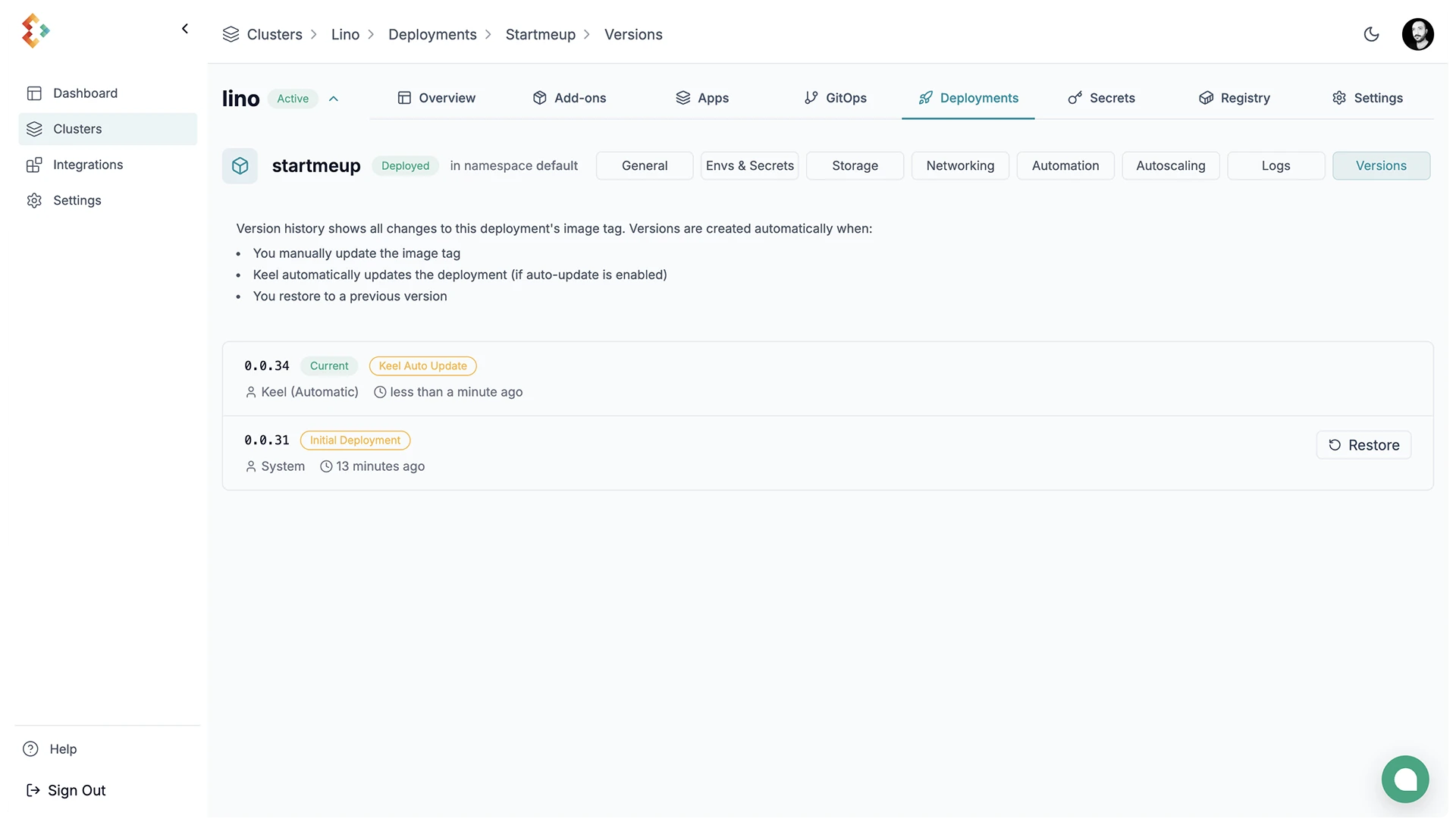Deploy A Sample Application
In this example we’ll deploy the StartMeUp sample application in the recently created Kubernetes cluster. “StartMeUp” is a Go-based SaaS starter kit. It serves as a foundational example that you can adapt and extend for your specific requirements.
Important
StartMeUp repo has been configured to build and push a container image to GitHub Container Registry. You can deploy your own apps in the same way. Just need to have a CI that pushes the image to your own Container Registry and integrate with the Edka.
Prerequisites
- You have completed the steps in Build Your Own Platform as a Service, which sets up your Kubernetes cluster, Ingress Controller, Certificate Manager, PostgreSQL and Container Registry.
1. Create a new deployemnt in Edka
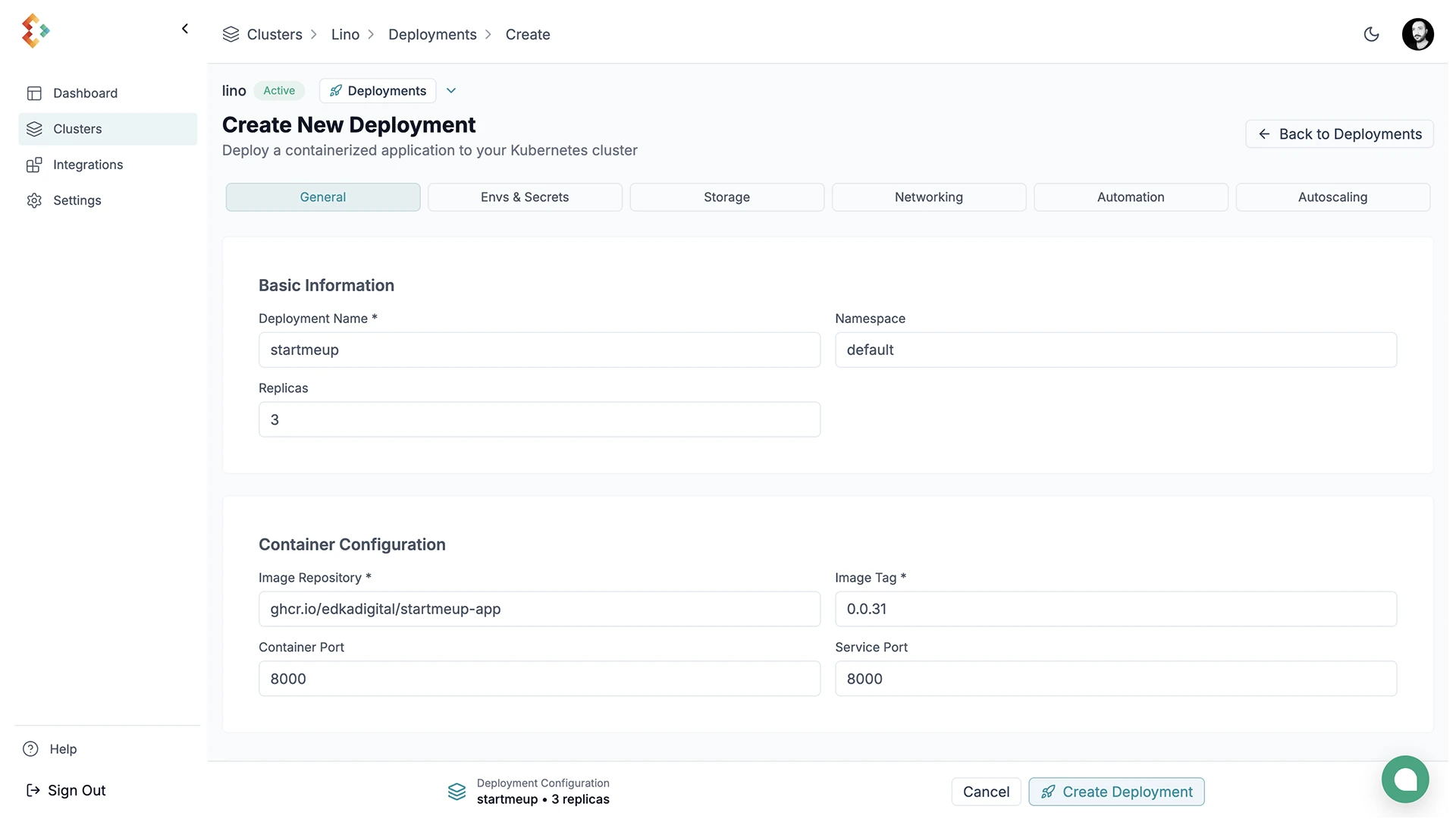
In the deployment form, set the following values:
- Name:
startmeup - Number of Replicas:
3 - Namespace:
default - Image Repository:
ghcr.io/edkadigital/startmeup-app - Image Tag:
0.0.31 - Container Port:
8000
The “StartMeUp” application requires two secrets to function correctly:
Navigate to the Env & Secrets tab and create the following secret values:
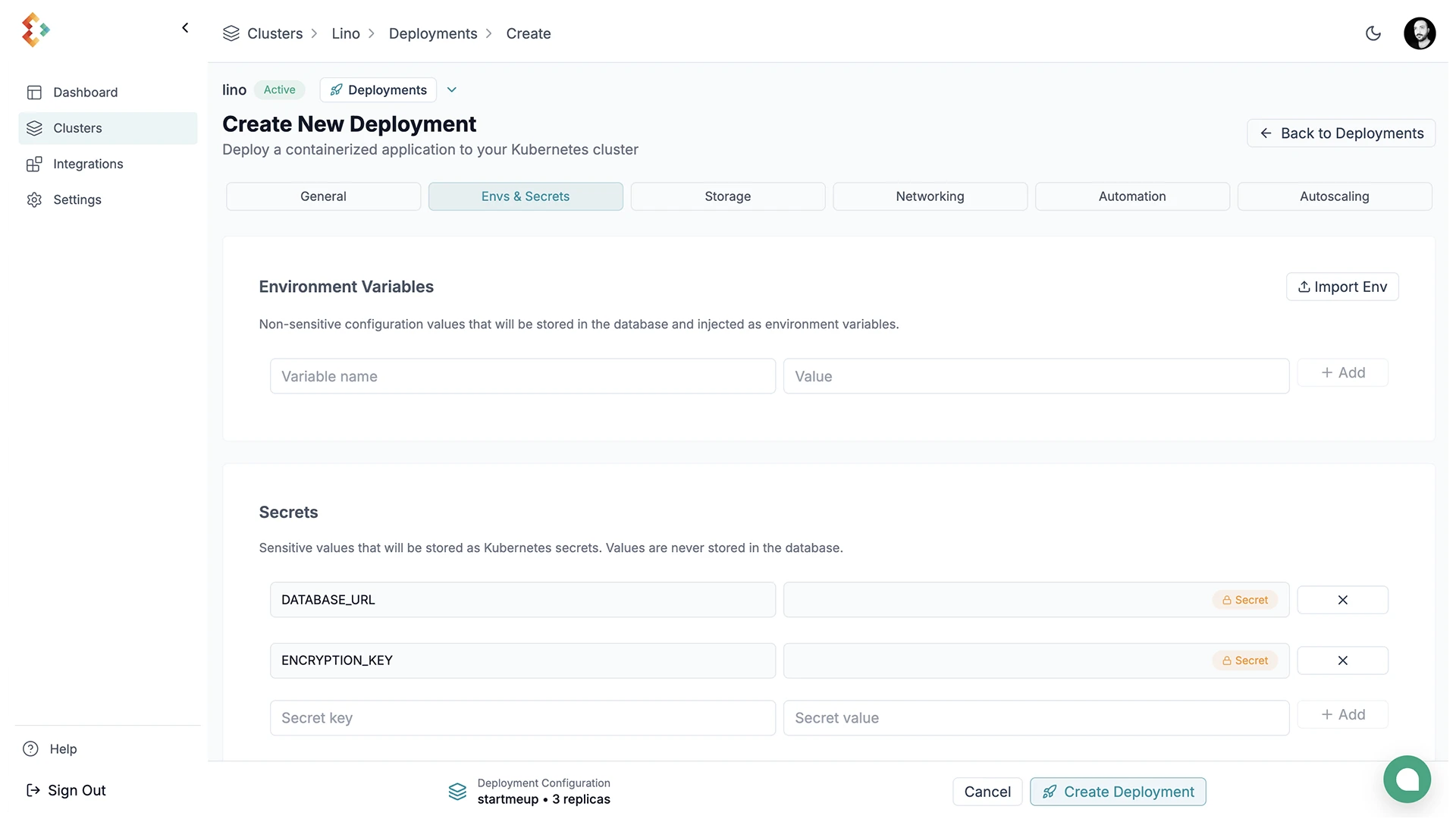
DATABASE_URL: The connection string for the PostgreSQL database.ENCRYPTION_KEY: A random string used by the application for data encryption.
Next, navigate to the Networking tab and expose the application to the internet:
Make sure your DNS is pointing to your cluster’s ingress endpoint. You can find this endpoint in the cluster overview, under Ingress Endpoints.
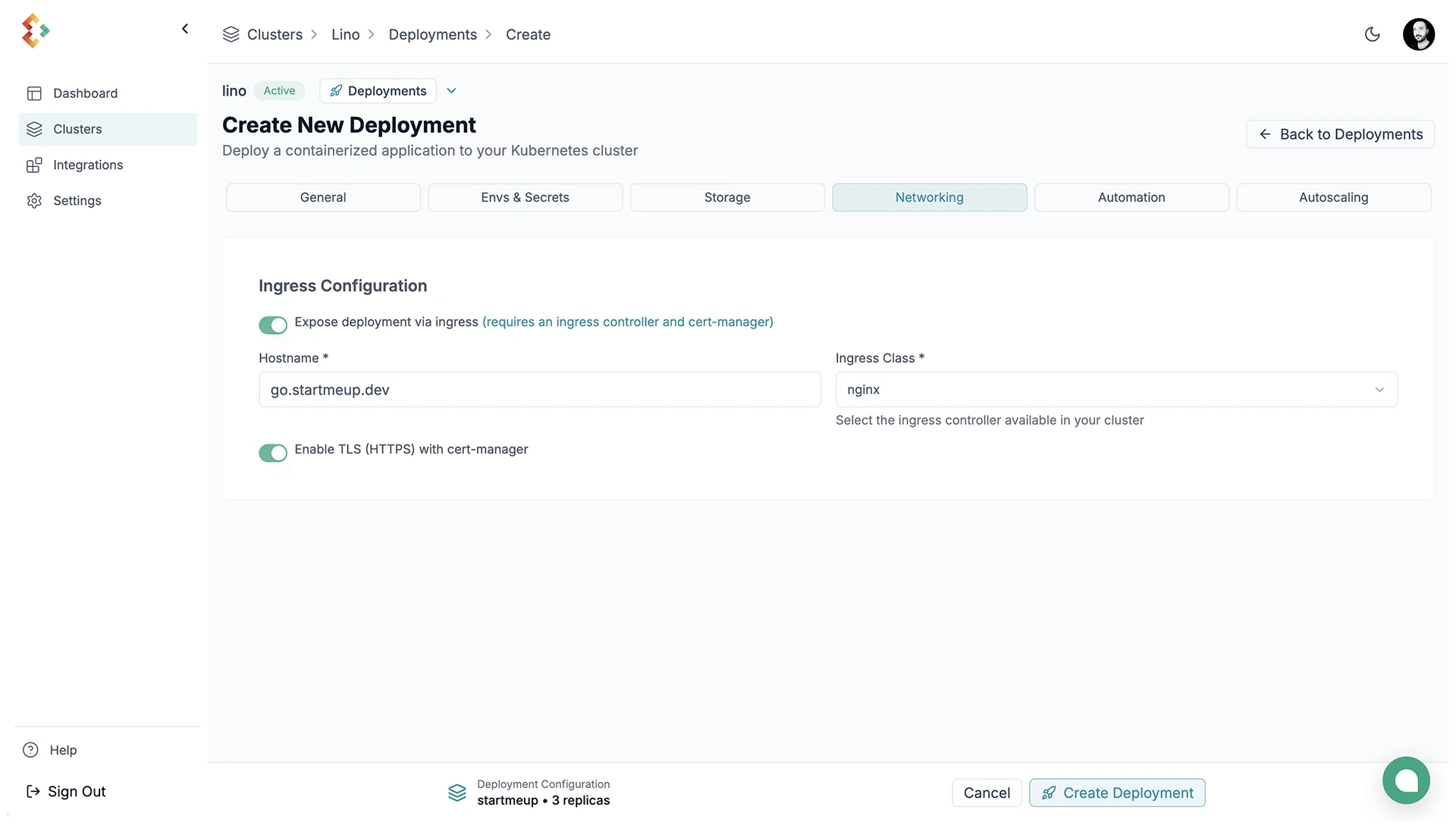
Set automatic updates in the Automation tab:
You can enable automatic updates for your application. Configure the desired update strategy and interval. The keel add-on deployed in your cluster will monitor and update your application when a new container image is pushed to the registry.
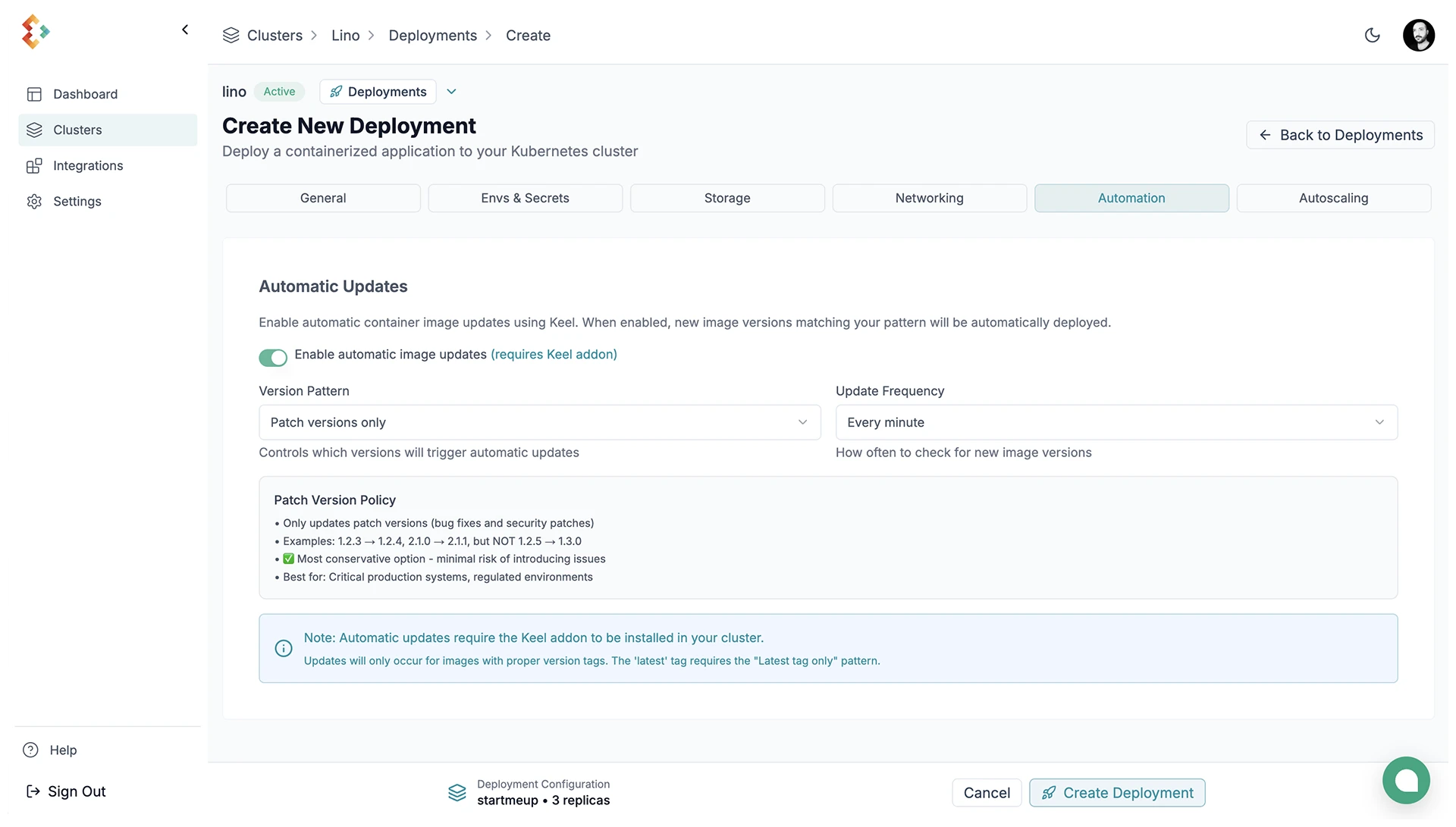
Enable autoscaling in the Autoscaling tab:
Configure the desired scaling strategy. A horizontal pod autoscaler will be configured in your cluster to scale the application based on the desired metrics.
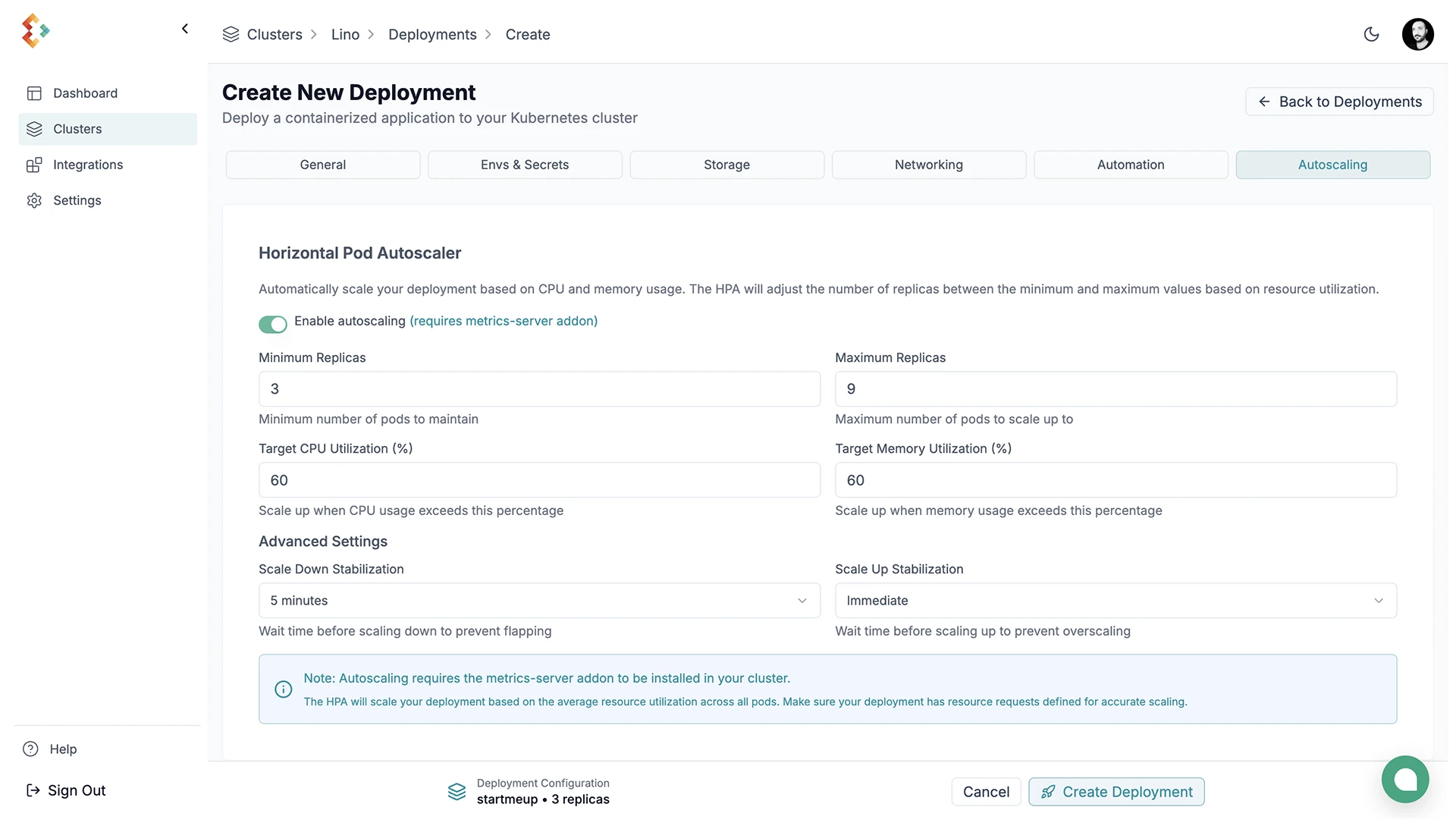
Verify Deployment
You can now access the application at the domain you configured in the Networking tab.
You can also check status and logs from the deployment details dropdown.
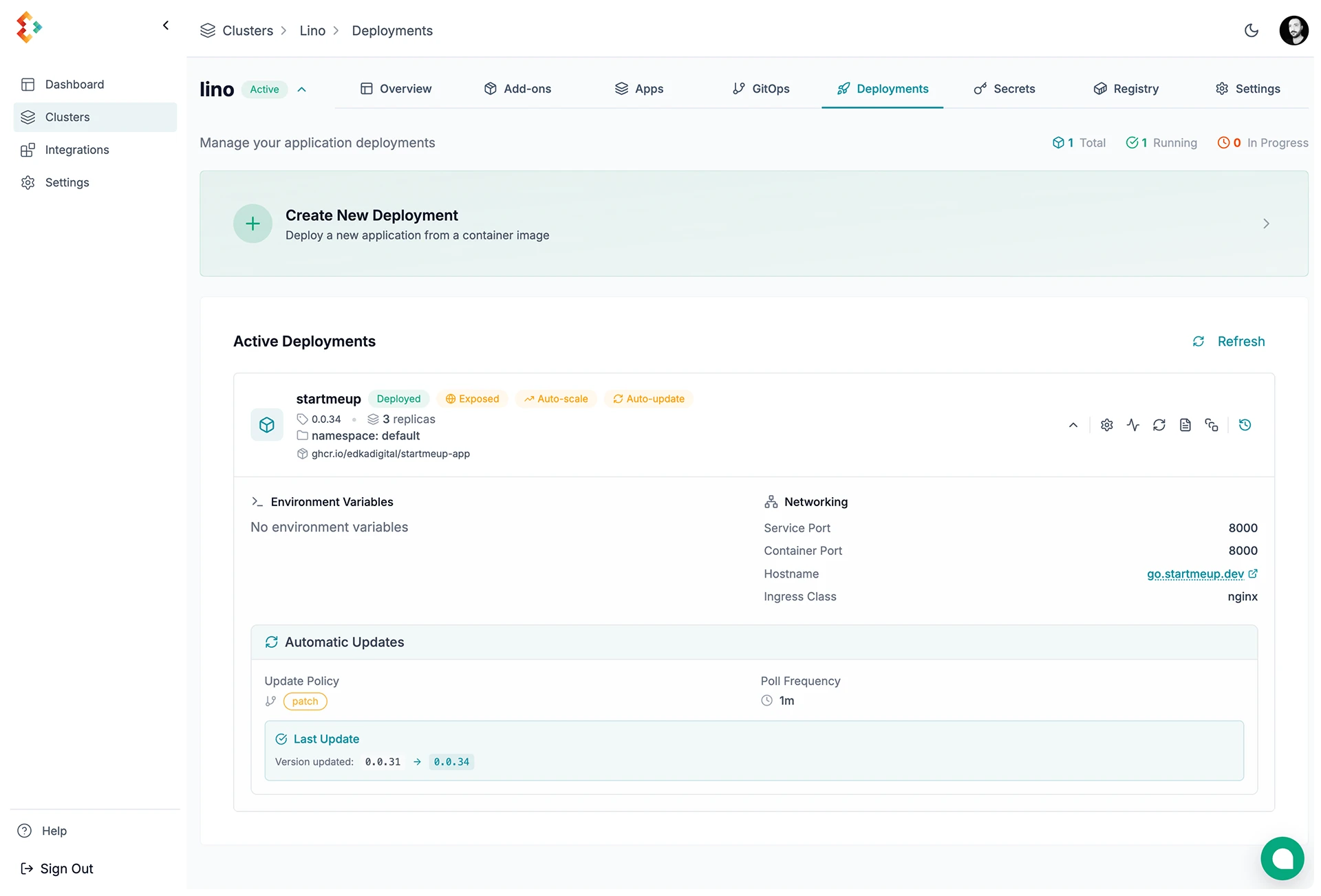
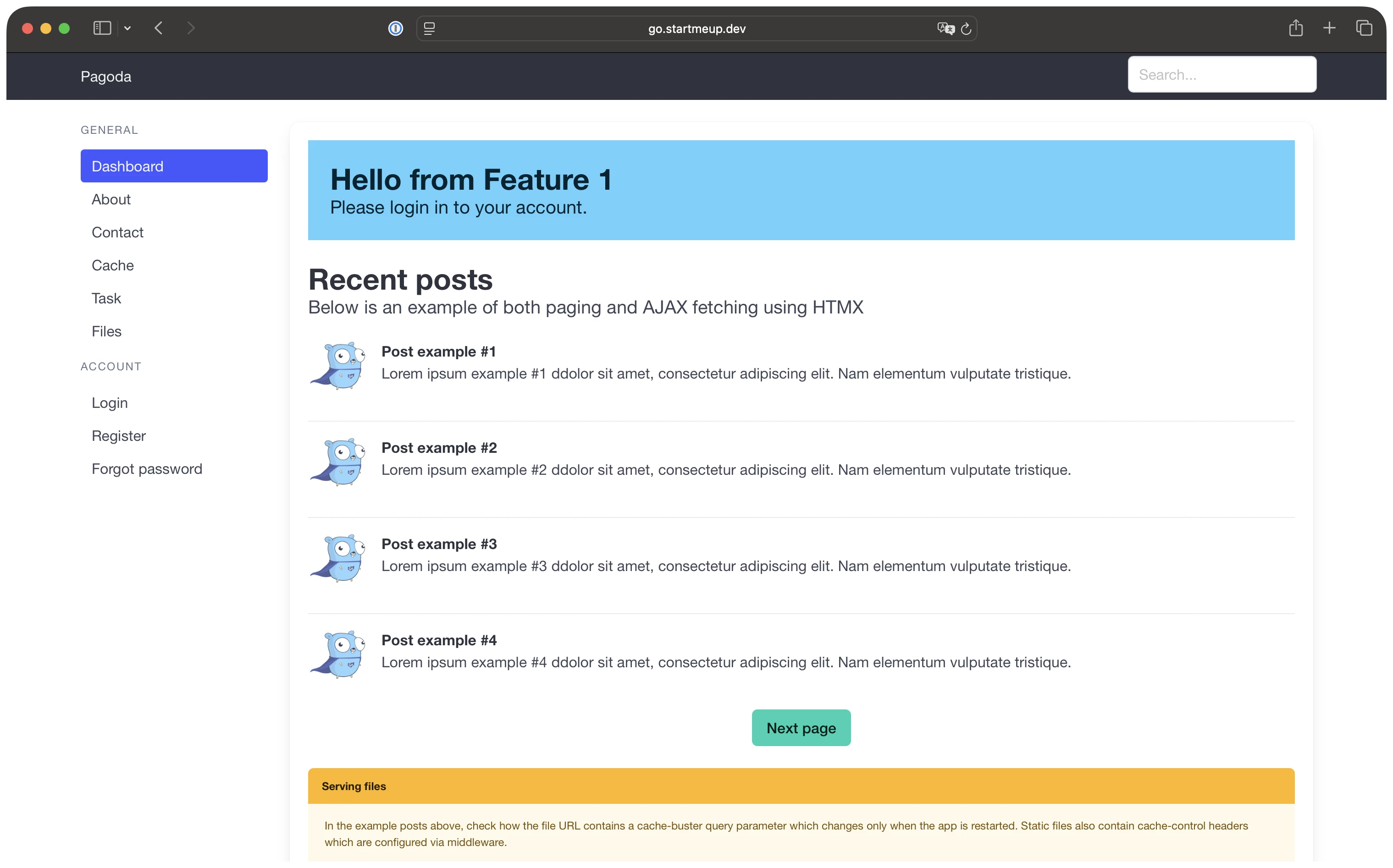
Rollback
You can rollback to a previous version of the application from the deployment details dropdown.